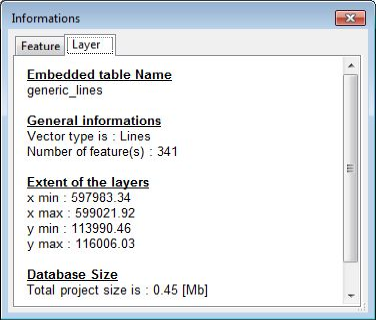Site Tools
User Tools
This is an old revision of the document!
Table of Contents
Object Selection
Selection menu
The menu Selection regroups the following options:
- Select (S)
- Select by object ID…
- Select none
- Inverse the selection
To select object(s) you first have to activate the selection tool with:
- the menu Selection
- with the icone

- with the S shortcut
you can either make a simple or multiple selection.
- Single Selection
Just click on the object you want to select
or select the object with its ID using the option select by object ID… - Multiple Selection
Maintain the [SHIFT] key while clicking on the objects
or create a rectangular gohst with your mouse, all the objects within the rectangle will be selected
Information window
Feature tab
The information window is accessible with the menu window → information window. In a multiple selection case, it allows you to display the type and the attributes of each selected feature.
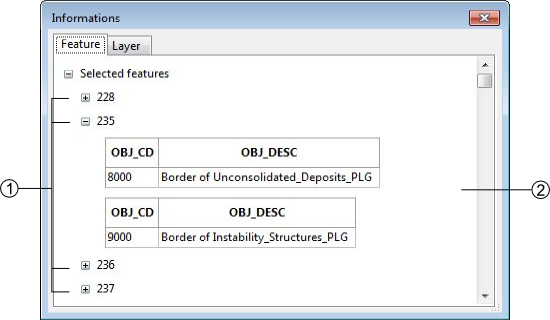
- Selected features ID
- Features type and attributes
By right-clicking on a feature's ID you can access to a pull-down menu allowing several operations.

- Move to: center the screen on the selected feature
- Zoom to: Adjust the scale to display the selected feature on the whole screen. (this option does not work for the point type layers)
- Remove from selection: remove a feature from your selection
- Select this object only: unselect all the other features in your selection
- Copy data to clipboard: copy the informations of the selected feature
Layer tab
The Layer tab of the Information window displays all the informations on the layer in edition (Layer of the selected features)